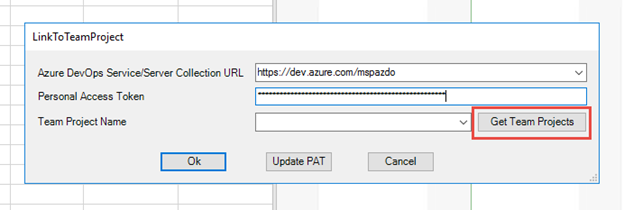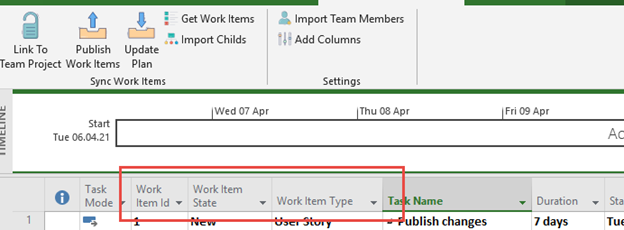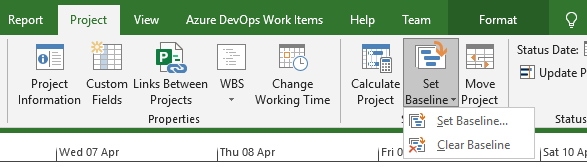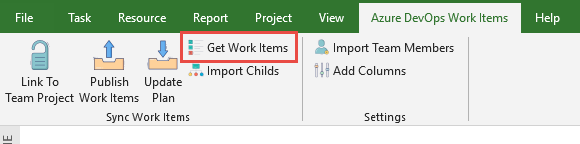Since Visual Studio 2019, support for MS Project has been discontinued and only Excel remains to work with work items: Office integration tools. However, MS Project and Azure DevOps have open and documented interfaces for automation. A small project has been prepared that allows you to plan and receive updates on the performing tasks. The original project can be viewed here: https://github.com/ashamrai/AzDOMSProject/tree/main/AzDOAddIn
Развертывание решения
The solution is prepared as an addIn for MS Project, which adds its tab to the desktop client Ribbon. To deploy it, do the following:
- Download and extract AzDOAddInSetup.zip: https://github.com/ashamrai/AzDOMSProject/releases
- Run setup.exe
- Press Next on each step.
- After deployment, run MS Project check the Azure DevOps Work Items tab.
Associate a project plan with a team project
Before planning can begin, you must link the MS Project plan to the Azure DevOps team project. This information is stored in the project plan properties. Here you need to perform the following steps:
- Create a personal access token with access to needed team projects in Azure DevOps (Use personal access tokens). Set the following permissions: Read – Project and Team; Read & Write – Work items.
- Create and save a new MS Project plan.
- Press Link to Team Project on the addIn page.
- Add Azure DevOps organization url and PAT on the new form. Press Get Team Project.
- Select a team project to sync and press Ok.
- In the window that appears, select the set of work item types that will participate in the synchronization and click Ok. These work item types will be available in the Work Item Type column.
- Press Add columns.
- This operation adds Work Item Id, Work Item State, and Work Item Type columns.
- To get the resources pool based on active team members, press Import Team Members.
- In the window that appears, select a team to copy team members:
- Save changes.
Plan Work Items
When you planning the work the solution saves the following data:
- Work breakdown. The plan task hierarchy is saved as linked Azure DevOps work items. A link ParenàChild work item is created between the corresponding work items.
- Plan dates. The source of planned information for work items is the MS Project baseline.
Perform the following steps to plan new work items:
- Create a task list in your plan with the necessary hierarchy and dates. For each task to publish, add the needed work item type in the Work Item Type column.
- To save planned dates, set the project baseline.
- Next, press Publish Work Items.
- The addIn creates work items in the corresponding Azure DevOps team project.
- For each work item in the plan the ID and State will be added by the addIn after publishing:
Import Work Items
If Azure DevOps team project contains a set of work items for which you want to add detalization and plan dates, you can import them into the MS Project project plan. To do this, perform the following steps:
- Press Get Work Items.
- Type Work Item Id, and press the Search button. Then find the work item in the list, and press Ok.
- The updated plan:

- If the work item contains child work items, you can import them by the Import Childs button.

Update a Project Plan
You can import to your project plan updates of the state and completed work fields. Perform the following:
- Developers update the state and completed work fields on their work items:
- To get updates from Azure DevOps, press Update plan:
- The update results: